In SharePoint 2010 document library, if you click on a file with .html extension, you will notice that browser will open Save File dialogue box. This behaviour stops you to view HTML files directly in browser from document library and some times it is very annoying.
To resolve it and view HTML files in browser, here are the steps:
- Open SharePoint Central Administration
- Click Application Management
- Under Web Applications, click Manage web applications
- Click on your target web application to select it
- On ribbon, click on Web Application tab
- Open General Settings menu and click on General Settings
- Scroll to Browser File Handling and change it from Strict to Permissive
- Click OK to save your changes
- Thats it!
Now, go back and try to view HTML file, browser will display it. Enjoy!
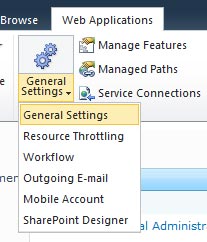
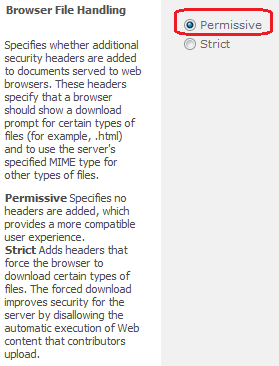


I’m on Sharepoint wiht O365. I can’t find this setting…does it exist?