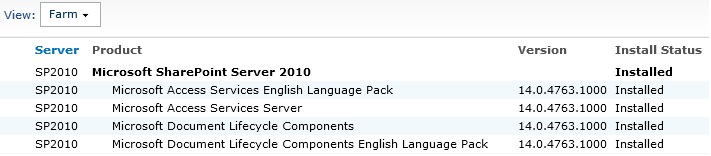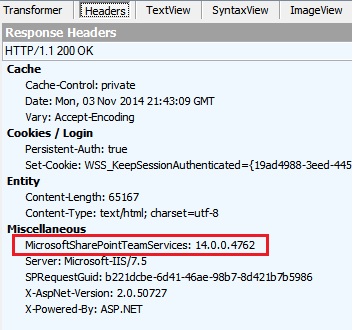If you are trying to find exact Version and Patch level of your SharePoint installation, then use one of the following methods
Method 1 : Using Service.cnf url
- Navigate to following url in your browser <Your SharePoint Site>/_vti_pvt/Service.cnf
- You will a response similar to following
vti_encoding:SR|utf8-nl
vti_extenderversion:SR|14.0.0.4762
Check the number shown in your response at SharePoint Build Numbers
Method 2 : Using Central Administration Site
- Launch SharePoint Central Administration site
- Under Upgrade and Migration, click Check product and migration status
- You will get screen similar to following
Method 3 : Using PowerShell
- Launch SharePoint 2010 Management Shell
- Enter PowerShell command Get-SPFarm | Select BuildVersion
- You will get screen similar to following
Method 4 : Checking Registry setting
- Launch Registry Editor on your SharePoint web front end
- Navigate to Computer\HKEY_LOCAL_MACHINE\SOFTWARE\Microsoft\Office Server\14.0
- Check the value of BuildVersion as shown in following screen
Method 5 : Checking HTTP Header
- Launch Fiddler or any other Proxy traffic inspector on any client computer which can access a SharePoint site
- Navigate to any page of your SharePoint site on client computer
- Check MicrosoftSharePointTeamServices response header in Fiddler, as shown in screen below