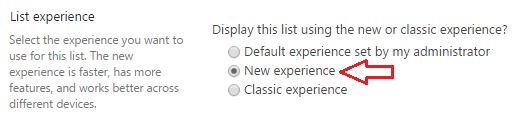Microsoft is rolling out new user experience for Document Libraries and Lists in SharePoint Online. If you are a SharePoint Online tenant user and want to test new User Experience for your Document Library and/or SharePoint Lists then perform following steps:
Document Library:
SharePoint List:
You can try the same steps for SharePoint Lists also but if they do not work, here is another trick:
- Navigate to your desired list
- Append a QueryString parameter TryNewExperience=true in your url and refresh the page
- Example:
- Original List Url: https://yourdomain.sharepoint.com/Lists/Test%20List/AllItems.aspx
- After QueryString parameter: https://yourdomain.sharepoint.com/Lists/Test%20List/AllItems.aspx?TryNewExperience=true